1. Sign into office.com

2. Click the App Launcher icon  (looks like a grid of nine small dots).
(looks like a grid of nine small dots).
3. Select OneDrive.
3. Select the files or folders you want to download:
To download individual or multiple files:
Select each item by clicking the circle check box in front of the filename.
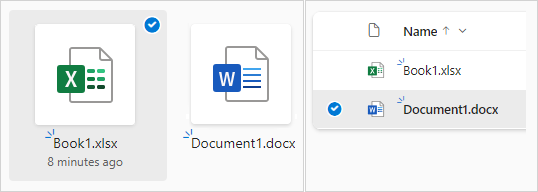
To select several files at once:
Select one file, scroll down the list, then hold down the shift-key while left-clicking the last item you want to select.
To select all files in a folder:
Click the circle to the left of the header row, or press CTRL+A on your keyboard.
To select a folder, rather than just its contents:
You may need to go up or back a level to select the whole folder.
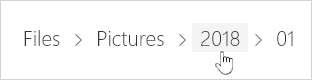
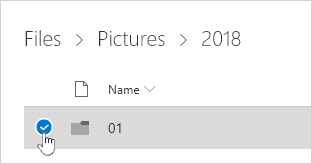
4. In the top navigation, select Download; or right-click the file, photo, or folder, and then select Download.


Note: If the Download button is not visible:
- Ensure you’ve selected at least one file or folder.
- If the button disappears after refreshing the page:
- Navigate up one folder level, then return to the original folder.
- Or, close the browser tab and reopen the folder in a new one.
5. If prompted by your browser:
- Choose Save or Save as.
- Browse to the location where you want to save the file.
Note: Your browser may download files directly and not prompt the dialog box depending on your browser settings.

More info:
Multiple selections:
If you select several files or folders and click Download, your browser will download a .zip file containing all selected items.
Folder download:
If you're inside a folder and click Download without selecting anything, the entire folder will be downloaded.
Download limits:
- Individual file size: 10 GB
- Total zip file size: 20 GB
- Maximum number of files: 10,000
- Folder size: 200 files
File name restrictions:
Files or folders with a # (hashtag) in the name can't be added to .zip downloads.
Shared view:
You can't download directly from the Shared view. Open the file and save a copy to your preferred location.